- Get link
- X
- Other Apps
- Get link
- X
- Other Apps
One of the things about Blogger's standard templates that I don't like is their boring headers. You really only have two choices. You can add a menu from your pages, and you can add a header image. But if you want to add a top menu and a secondary menu, you can't do it. Even adding a slider header image isn't possible. Until now.
If you don't mind digging into the code a little, then this will give you the ability to really spice up the header of your Blogger website. Just remember each template is a little different. I've provided some images in this tutorial that I hope will help you figure out how to add more widgets to your header. Find The Header Widget
Go to blogger.com and login. This will take you to a list of all your blogs. Select the blog that you want to work on and go to it's dashboard. On the menu to the left on this page select Template. The select "Edit Html" in the area with the two images. This will take you to the code. Now you're going to be looking at the code for the page. Look for the code that says "section class='header'. What you want to do is change the number of widgets in the header. So change maxwidgets=’1' to the number of widgets you want to include in your header. You also want to be able to 'see' the widgets when you are looking at your layout page. So change the showaddelement from no to yes.The image below shows what it looks like before the change.
The image below shows how it will look after changing the maxwidets to 3 and showaddelement to yes. Save the template and go back to the layout page in your dashboard.
And just like that you can add up to three widgets to your header. AND you can add anytime of widget you want! The image below demonstrates what you'll see on the layout page.
That's it. I hope this helps you create a more interesting Blogger site. I love blogger, and would love to hear and see how you use any of my tips. You can connect to me on Google Plus, Facebook, and Twitter by using the links I've provided on this page.
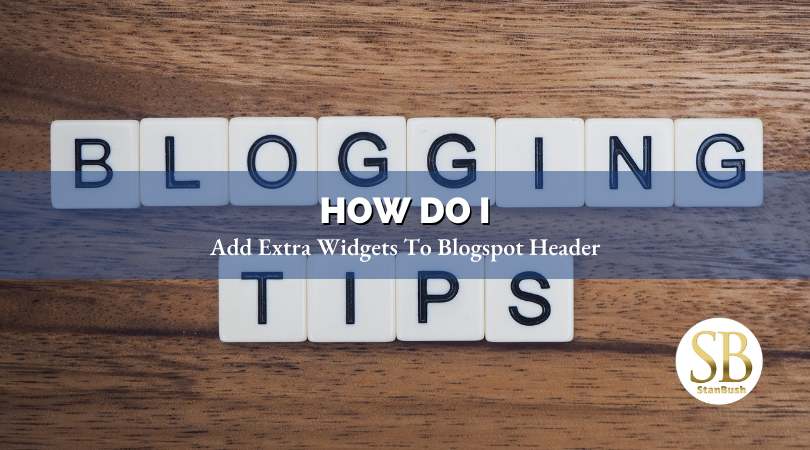



Comments